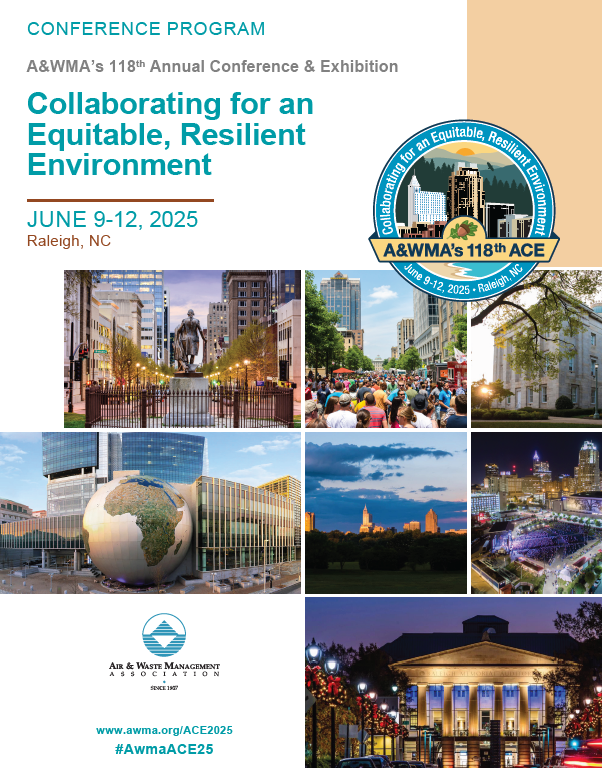Frequently Asked Questions
Mobile App Technical Questions
Don't have the App? Use these instructions to gain access.
What type of device do I need to use the Conference App?
Android Devices: Android OS 8.0 or higher.
Apple Devices (iPhone or iPad): iOS 13.0 or higher.
How can I check the version of iOS on my iPhone or iPad?
Navigate to Settings, General, and then About. Scroll down the page until you see Version.
How do I update the version of iOS on my iPhone or iPad?
Select Settings > General > Software Update, then follow the prompts.
I have downloaded the app from the Apple App Store, but don’t remember my Apple ID password. How can I reset it?
Follow these steps here to reset your password and regain access to your account.
Do I need an Internet connection to use the app?
An Internet or data connection is required to download the app and download documents within the app (PDF documents and presentations). Once documents have been downloaded inside the app, an internet connection is NOT required for users to view information on an ongoing basis, access materials, and take notes. To use or view websites, etc., Internet access is required.
How do I contact app technical support?
Navigate to the hamburger menu (three vertical lines in the upper right hand corner) within the app and tap Technical Support.
Using the App
How do I build "My Schedule"?
Tap the star next to a presentation to “favorite” that presentation. The star will then turn yellow and will be added to the “My Schedule” tile.
How do I take notes or draw on presentation slides?
To take notes or draw on presentation slides, you must first download the slides. Use “Technical Program” to navigate to a presentation. Select “View Slides,” then “Notes.” Use the “Notes” mode to type notes adjacent to the slide. To return to the full slide view, select “Nav.” Notes are automatically saved. Use the “Pen” to draw directly on the slide and the “Marker” to highlight areas of the slide.
How do I take notes when there are no slides?
Use “Technical Program” to navigate to a presentation. Select “Take Notes,” then select the “Notes” mode to type notes adjacent to the blank slide. To return to the full view, select “Nav.” Notes are automatically saved.
How do I send/retrieve messages to/from other app users within the app?
To send a message to an app user, select "Look at Who's Here!" under the "Networking & Profile" tile on the app’s home screen. Next, select the name of the user to which you would like to send a message and then select the "Message" button on the navigation bar located at the bottom of the screen. Type your message and send.
Received messages can be found by selecting the "Messages" button located in the navigation bar at the bottom of the app’s main screen.
How do I share my contact information?
We recommend that you opt to share your contact information with attendees. If you agree to share your contact information, you will see a QR code at the bottom of the app's main screen. Other attendees can use their phones to scan your QR code, and you will be added to their app contacts.